Many Facebook Messenger users often need to print out Facebook chat messages for court, business, family, love, etc. If you are one of them, you may Google "How to print Facebook messages on PC?", "Is there a way to print a whole Facebook Messenger conversations?" or "Can I print chat messages from Messenger on iPhone?". There are a few methods like taking a screenshot, downloading messages to PDF files, installing a tool to access your Facebook account, or uploading your chat messages online. But what is the best way to print Facebook messenger chat messages? Now Backuptrans provides a safe and convenient solution. Just simply export Facebook chat messages from iPhone, Android Phone, or Facebook website to Backuptrans Facebook Messages Transfer local database on the computer first and then click the "Print" button. All your Facebook chat messages will be printed out in threading mode. You can even choose to print a single conversation or certain messages.
The following article shows you how to print Facebook Messenger conversations on computer step by step.
Make sure you have chat messages inside Facebook Messenger on the iPhone(iPhone iPad are both supported). Then connect iPhone to Backuptrans software on PC with Apple USB cable. When the software detects your iPhone, it will load all Facebook chat messages from iPhone and display the messages on the software's main interface. After that, you can print the chat messages on computer.
Method A: Print all Facebook chat messages from iPhone
To print all chat messages inside Facebook Messenger on iPhone, please simply select the iPhone device on Backuptrans software and then click the "Print Messages" button.
Or right-click the iPhone name on Backuptrans software and then choose the "Print Messages" menu.
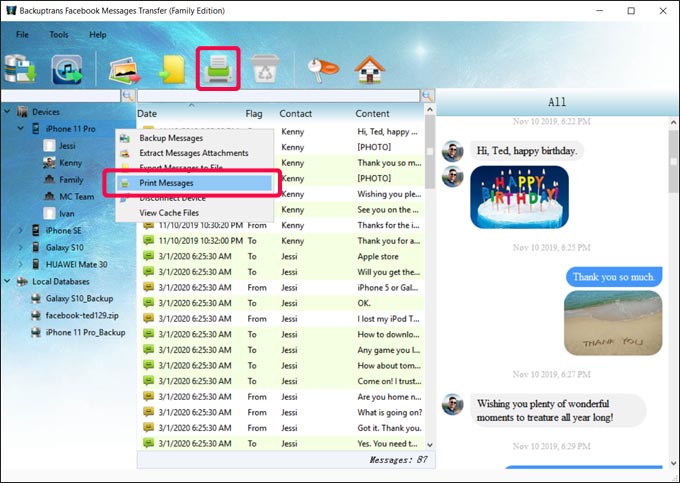
Method B: Print a single Facebook chat conversation from iPhone
If you want to print a conversation with a single Facebook friend, please select the friend(contact name) on Backuptrans software and then click the "Print Messages" button.
Or right-click the contact name on Backuptrans software and then choose the "Print Messages With This Contact" menu.
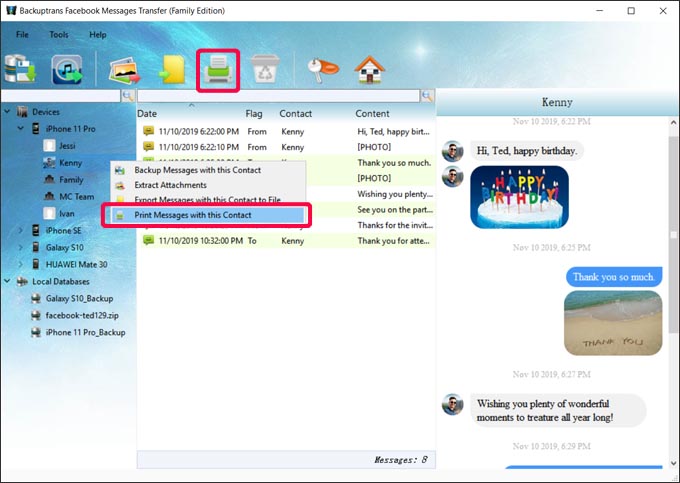
Method C: Print selected Facebook messages from iPhone
To print the certain Facebook messages from iPhone, select the chat messages you want to print on Backuptrans software and then click the "Print Messages" button.
Or right-click the selected chat messages on Backuptrans software and then choose the "Print Selected Messages" menu.
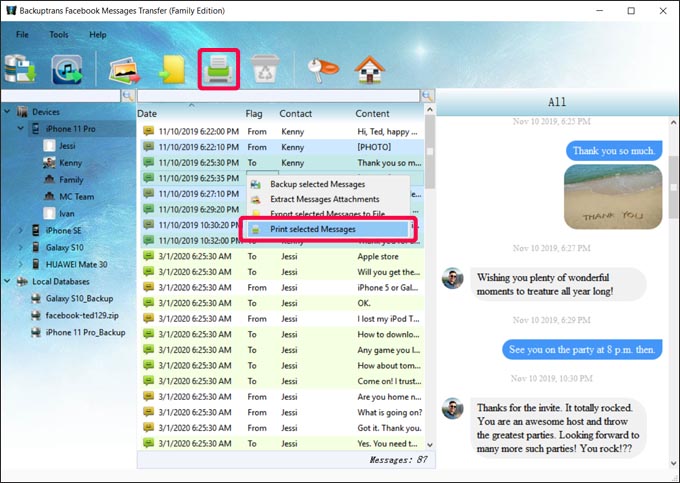
Now you can preview the Facebook chat messages on computer before printing. Just make sure you have papers ready and the printer has been connected to your computer. And then click the "Print" button to start printing.
Note: If you have more than 100 pages of chat messages to be printed, Backuptrans software will export Messages to PDF files first. Then you need to open the PDF file to print later.
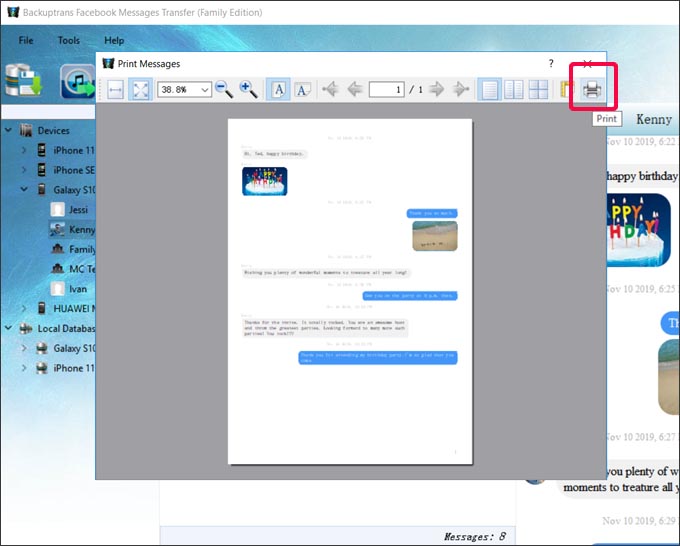
Keep chat messages inside Facebook Messenger on Android device first. Then connect your Android Phone to Backuptrans software on PC via USB. The software will detect your Android device and install an AppClone app on your Phone. You need to add Facebook Messenger into AppClone on Android Phone and login with your Facebook account. After that, the software will load all Facebook messages from your Android and display the messages on the software's main interface. If the software can not detect your Android Phone via USB, please follow this guide to connect via wifi. Now you can start printing messages from Android.
Method A: Print all Facebook chat messages from Android Phone.
To print all Facebook messages from your Android Phone, please select the Android Phone on Backuptrans software and then click the "Print Messages" button.
Or right-click the Android name on Backuptrans software and then choose the "Print Messages" menu.
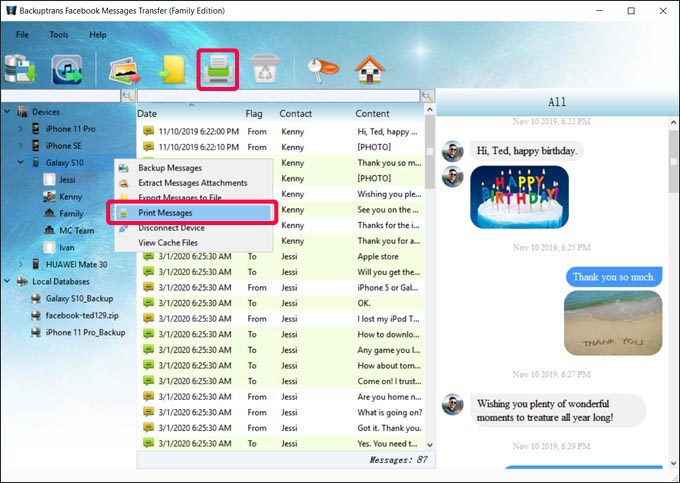
Method B: Print Facebook messages with a single contact from Android Phone
If you want to print a single Facebook conversation from Android, just select the contact name on Backuptrans software and then click the "Print Messages" button.
Or right-click the contact name on Backuptrans software and then choose the "Print Messages With This Contact" menu.
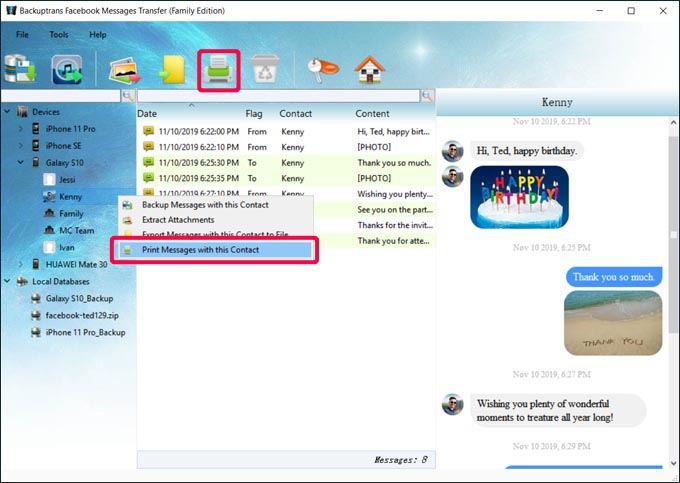
Method C: Print selected Facebook messages from Android Phone
To print selected messages from Android Phone, please choose the chat messages you want to print on Backuptrans software and then click the "Print Messages" button.
Or right-click the selected chat messages on Backuptrans software and then choose the "Print Selected Messages" menu.
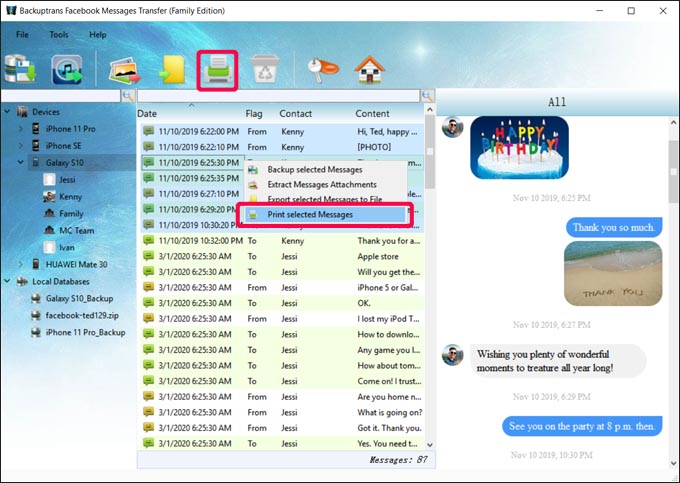
Now you can preview the Facebook chat messages on computer. After that, just click the "Print" button to start printing.
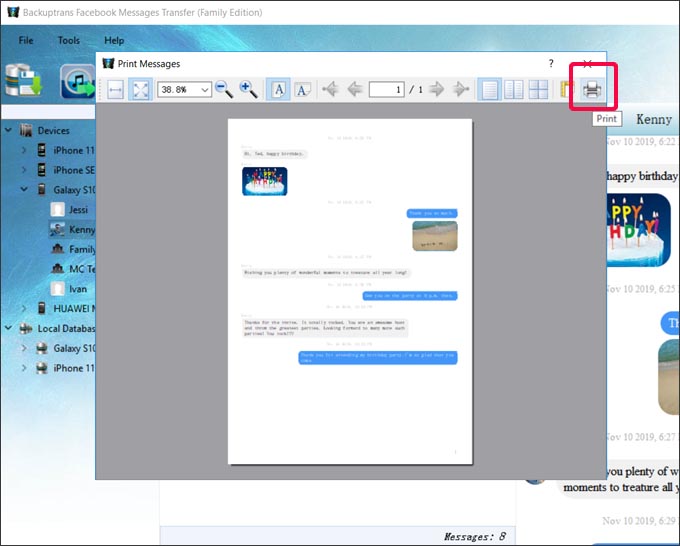
If you want to download Facebook chat messages from Facebook'site to print, please follow these steps:
Step 1: Log into your Facebook account, click "Settings & Privacy" -> "Settings" -> "Your Facebook Information" -> "Download Your Information".
Step 2: Click "Deselect All" first and then check the "Messages" option only.
Step 3: Choose the "JSON" file format then click the "Create File" button.
Step 4: A few minutes later, you will be able to download the messages file(a zip file) from Facebook onto your computer.
Step 5: Run Backuptrans software on the computer, click "File"->"Import from JSON File" menu and then choose the downloaded file to import.
After saving the Facebook messages from the JSON files into Backuptrans local database, you can start to print the messages on computer easily.
Method A: Print all Facebook chat messages
Select the local database on Backuptrans software and then click the "Print Messages" button.
Or right-click the local database on Backuptrans software and then choose the "Print Messages" menu.
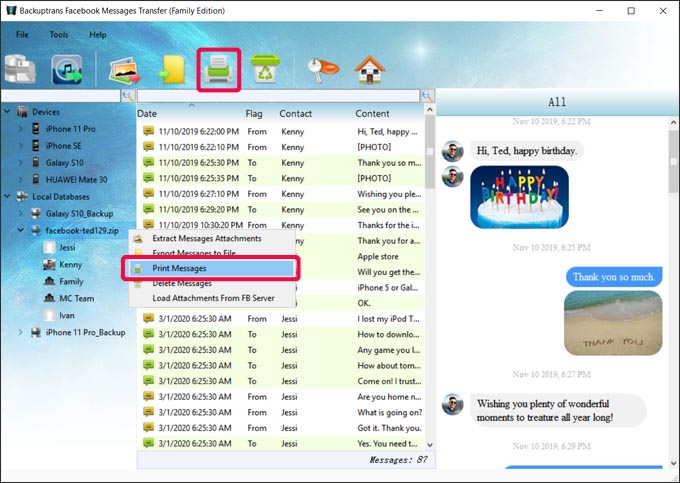
Method B: Print a single Facebook chat conversation
Select the friend(contact name) in a local database on Backuptrans software and then click the "Print Messages" button.
Or right-click the contact name in a local database on Backuptrans software and then choose the "Print Messages With This Contact" menu.
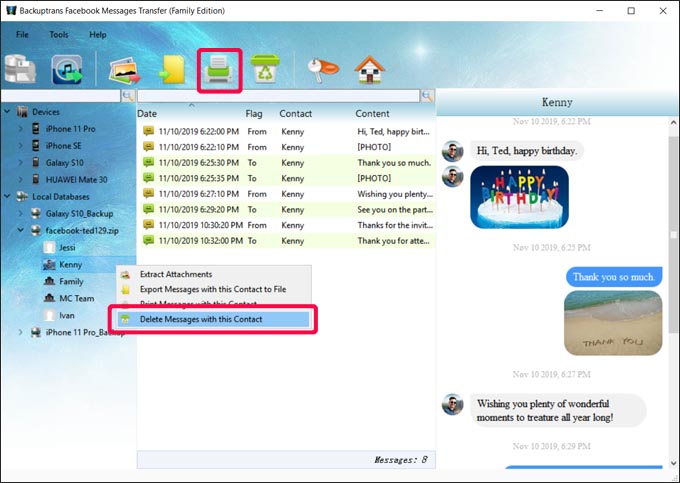
Method C: Print selected Facebook messages
Select the chat messages you want to print on Backuptrans software and then click the "Print Messages" button.
Or right-click the selected chat messages on Backuptrans software and then choose the "Print Selected Messages" menu.
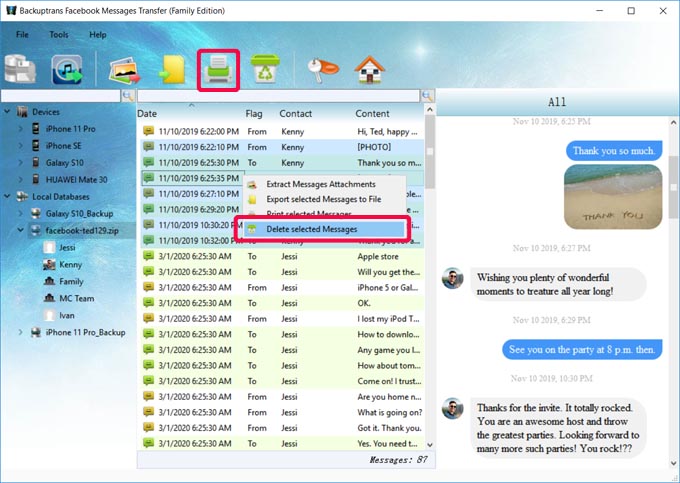
Preview the Facebook Chat Messages first and then click the "Print" button on the right-top screen to start printing.
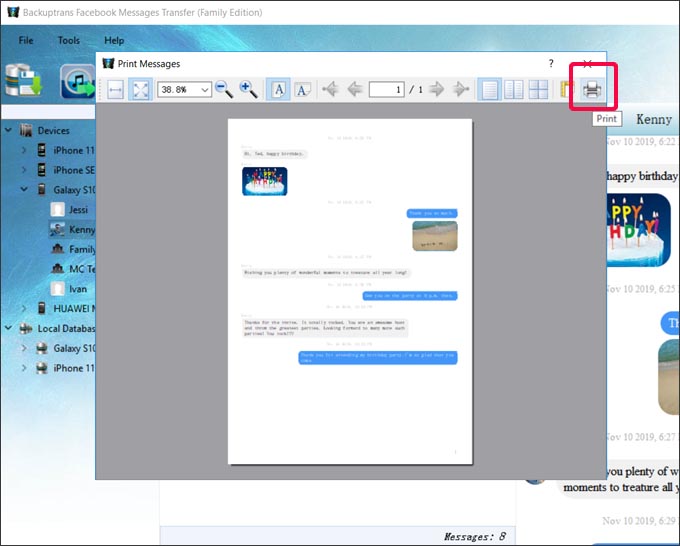
Done! How fast and easy. Just download our Facebook Messages Transfer on your computer to try now.
If you got any further questions, please contact us at support@backuptrans.com.
comments powered by Disqus