To backup, restore or transfer whatsapp chat messages on Android Phone with WhatsApp Messenger v2.11.444 or newer, please try one of the following options:
Option 1: Root your Android Phone
Option 2: Install a modified version WhatsApp Messenger on Android Phone(No Root required)
Option 1: Root your Android Phone
You can refer to the tutorial on how to root Android Phone in a few simply clicks.
Option 2: Make A Copy Of WhatsApp Messenger on Android(without Root)
Step 0: Click "Tools"->"Check for update" in Backuptrans software on the computer to make sure you are using the latest version.
A): For backing up WhatsApp messages from Android, make sure you can view chat messages inside WhatsApp Messenger on android.
B): For transferring WhatsApp messages to Android, make sure you have backed up messages from your old phone into Backuptrans local database on the computer.
3) Choose "WhatsApp Messenger", click "Options"->"Disconnect from Drive".(Skip if don't have this option)
Note:If you have a large backup on drive, it may take a few minutes to display WhatsApp Messenger in Apps list.
4) Go to WhatsApp Messenger on your Android Phone, click "Settings">"Chats">"Chat Backup">"Backup to Google Drive" and then choose "Never" option.
Step 2: Backup current WhatsApp chat messages on Android Phone Storage
1. Open WhatsApp Messenger on Android Phone.
2. Tap the More options icon.
3. Tap Settings > Chats > Chat backup.
4. Tap the BACK UP buton.
Note: Skip this step if you are using a new Android without any WhatsApp chat message. You just need to make sure you have installed WhatsApp Messenger on Android Phone.
Step 3: Download AppClone(two APK files) from the following links to install on your Android Phone
For Android 11 or above:
https://www.backuptrans.com/appclone64sup.apk.php?r&api=33
https://www.backuptrans.com/appclone64.apk.php?r&api=33
For Android 9 & 10:
https://www.backuptrans.com/appclone64sup.apk.php?r
https://www.backuptrans.com/appclone64.apk.php?r&api=28
For Android 6, 7 and 8:
https://www.backuptrans.com/appclone64sup.apk.php?r
https://www.backuptrans.com/appclone64.apk.php?r
Note: If you are using an old Android Phone with 32bit OS, just download the following one instead.
https://www.backuptrans.com/appclone.apk.php?r
Step 4:Allow AppClone to access files and media on Android
1: Settings => Apps => AppClone => Permissions => Files and media.
2 Tap Allow all management of all files.
3: Settings => Apps => AppClone 64bit Support => Permissions => Files and media.
4 Tap Allow all management of all files.
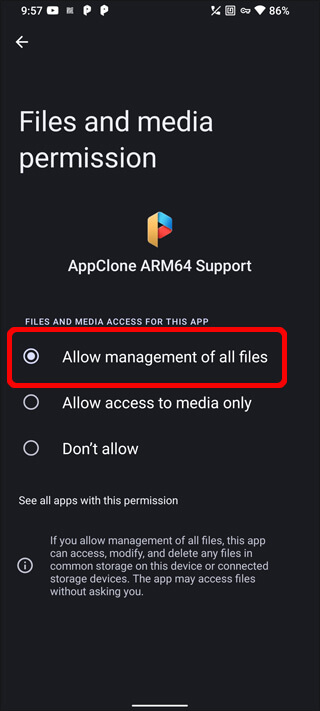
Step 5:Copy WhatsApp Chat Messages to AppClone
1: Open AppClone on Android Phone.
2 Tap More -> Speed Mode to make it OFF.
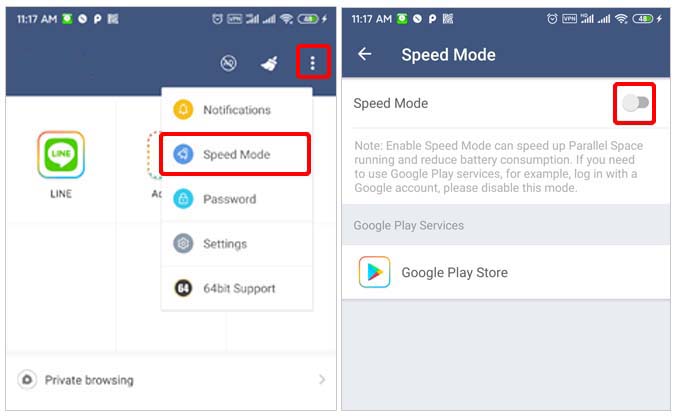
3: Tap Add App to add WhatsApp Messenger into the AppClone space.
4: Login WhatsApp Messenger with your account and restore chats from a backup.
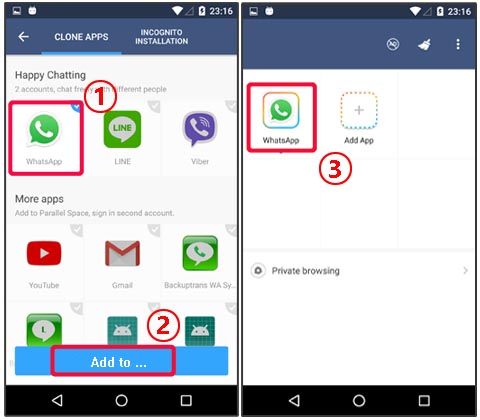
Step 6: Connect Android Phone to Backuptrans
Now you can connect your Android Phone to Backuptrans software via USB or Wifi. To connect via wifi, you need to follow these steps:
1. Download and install the latest version Backuptrans WA Sync from Google Play on your Android. Or you can download from the following link directly to install on Android Phone.
http://www.backuptrans.com/download/backuptrans-wa-sync.apk
2. After installed, open Backuptrans WA Sync on Android Phone, tap "Connection" button then you will see IP info.
3. Run Backuptrans WhatsApp Transfer software on your computer, click "Tools"->"Connect via wifi" and then enter the IP info to connect your phone via wifi.
Done!. When the Backuptrans software detects your Android phone, you can transfer the WhatsApp chats messages for your Android with Backuptrans software easily.
Tip: Use the normal version WhatsApp Messenger on Android Phone
After transferring whatsapp chats using Backuptrans software, we recommend you to use the normal version WhatsApp Messenger to your Android Phone. Just follow these simple steps:
1) Backup whatsapp data from AppClone onto Android Phone storage.
2) Open WhatsApp Messenger on your Android and then verify with your account. Then it will restore chats from a backup.
3) Uninstall AppClone app from your Android Phone.
4) Done!
If you have any question, please contact support@backuptrans.com for help.
comments powered by Disqus