WhatsApp Business is a free app that was built with the small business owner in mind. It lets you create a catalog to showcase your products and services, connect with your customers to automate, sort and quickly respond to messages. If you are looking for a way to manage your WhatsApp Business chat messages on Android, Backuptrans WhatsApp Business Transfer is a great choice. As a WA Business data backup and restore App, it can help you transfer and copy your WhatsApp Business chat messages on PC easily. It features:
You just need to connect your android phone to Backuptrans software and then click the right menu. Please note: If Backuptrans WhatsApp Business Transfer can not detect your Android phone via USB, simply follow this tutorial step by step to connect your phone via wifi.
Step 0: Click "Tools"->"Check for update" in Backuptrans on the computer to make sure you are using the latest version software.
A): For backing up messages from Android, make sure you can view chat messages inside WhatsApp Business app on android.
B): For transferring messages to Android, make sure you have backed up messages from your old phone into Backuptrans local database on your computer.
Step 1: Backup WhatsApp Business chat messages on Android.
1. Open WhatsApp Business on Android Phone.
2. Tap the More options icon.
3. Tap Settings > Chats > Chat backup.
4. Tap the BACK UP buton.
Note: Skip this step if you are using a new Android without any WhatsApp Business chat message. You just need to make sure you have installed WA Business app on Android.
Step 2: Download AppClone(two APK files) from the following links to install on your Android Phone
For Android 11 or above:
https://www.backuptrans.com/appclone64sup.apk.php?r&api=33
https://www.backuptrans.com/appclone64.apk.php?r&api=33
For Android 9 & 10:
https://www.backuptrans.com/appclone64sup.apk.php?r
https://www.backuptrans.com/appclone64.apk.php?r&api=28
For Android 6, 7 and 8:
https://www.backuptrans.com/appclone64sup.apk.php?r
https://www.backuptrans.com/appclone64.apk.php?r
Note: If you are using an old Android Phone with 32bit OS, just download the following one instead.
https://www.backuptrans.com/appclone.apk.php?r
Step 4:Allow AppClone to access files and media on Android
1: Settings => Apps => AppClone => Permissions => Files and media.
2 Tap Allow all management of all files.
3: Settings => Apps => AppClone 64bit Support => Permissions => Files and media.
4 Tap Allow all management of all files.
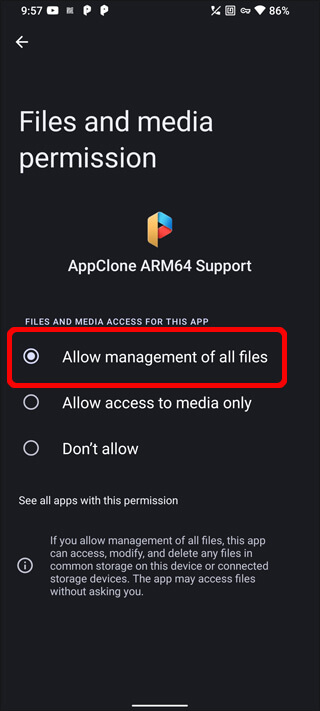
Step 4:Copy WhatsApp Business Chat Messages to AppClone.
1: Open AppClone on Android Phone.
2 Tap More -> Speed Mode to make it OFF.
3: Tap Add To button to add WhatsApp Business into the AppClone space.
Note: If AppClone does not recognize WhatsApp Business, simply add any App into AppClone first then tap "Add App" button to choose WhatsApp Business.
4: Login WhatsApp Business with your account and restore chats from backup.
Note: If AppClone get stuck when restoring chats from Google Drive, please follow:
1 Go to Android Phone Settings -> Apps -> AppClone and then click "Force Stop".
2 Go to Android Phone Settings -> Apps -> AppClone Arm64 Support and then click "Force Stop".
3 Run AppClone on Android Phone to try again.
Step 5: Connect Android to Backuptrans via WiFi
1. Download and install the latest version Backuptrans WA Sync from Google Play on your Android. Or you can download from the following link directly to install on Android Phone.
http://www.backuptrans.com/download/backuptrans-wa-sync.apk
2. After installed, open Backuptrans WA Sync on Android Phone, tap "Connection" button then you will see IP info.
3. Run Backuptrans WhatsApp Business Transfer software on your computer, click "Tools"->"Connect via wifi" and then enter the IP info to connect your phone via wifi.
Done. Now the Backuptrans software can detect your Android phone. And then you can transfer the WhatsApp Business chats messages for your Android with Backuptrans software easily.
..
If you got any further question, please contact us at support@backuptrans.com.
comments powered by Disqus