Q: "The Backuptrans software could not find my Android connected. Why?"
A: Please ensure that you have an Android device connected and the device has USB debugging enabled.
For detail, please check the tutorial on how to enable USB debugging on Android.
Q: "What Backuptrans software can do when it detects Android?"
A: After successfully connected your Android Phone to Backuptrans software, you can easy backup, restore and transfer Android data such as SMS & MMS, Contacts, WhatsApp chats, Line messages, Photos, Videos, Call logs, App data etc.
Q: "My device has USB debugging enabled but the Backuptrans software still get Android connection problem"
A: Some Android devices require USB driver software to be installed on Microsoft Windows in order to connect to a PC properly. If the USB driver for android is not automatically installed by Windows, please install the manufacturer provided "ADB" drivers for your mobile phone that allow it to connect to your PC. The following Android USB drivers are collected by Backuptrans and will be updated to the latest. You can simply download the driver installer files from the following links to install on your Windows computer.
Note: You don't need to install any additional USB driver if you are using Windows 10.
If the above Android USB driver software does not work for your Android phone, simply follow this guide to download and install a universal custom ADB driver software for your Android:
Step1:
Connect your Android to Windows computer(Example Windows 7) with USB cable in "Charge Only"/"MTP" mode.
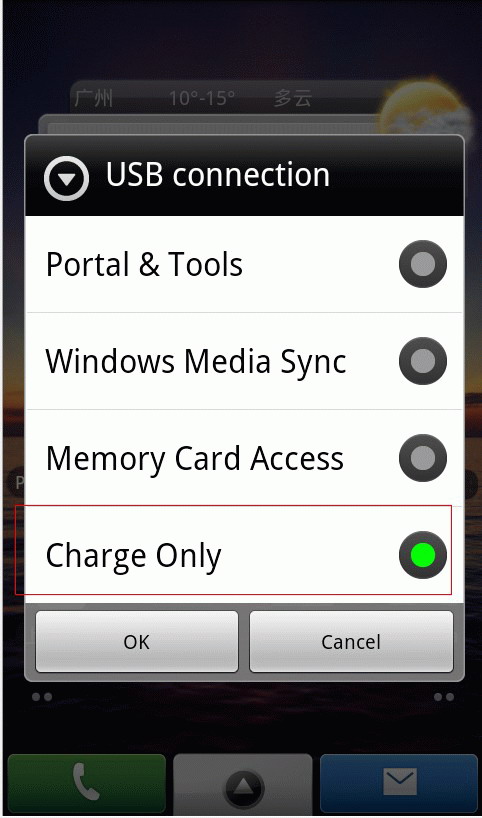
Step2:
Open computer Device Manager. You may see your Android under Other devices node.
Step3:
Double click the device to view Properties and then tab "Detail". Now please choose "Hardware Ids" under Property and then copy the value information by right click.
Step4:
Paste the hardware Ids value you have just copied in the follow text box and click download button to download the USB driver software (a zip file) onto your computer.
Step5: Install the USB driver software
As you have saved the USB driver software (a zip file) on your computer, please unzip the file first and then go back to the Device manager. Right click your Android device and choose "Update Driver Software..".
Step6: Browser computer for USB driver software
.
Step7: Choose the downloaded file
.
Step8: Install the driver software anyway when getting a microsoft warnning error
.
Done!
Restart your computer and then you will see your Device listed under Android Phone.
Now our Backuptrans software will find your device connected.
Note: If you are using Windows 8/Windows 10, please follow this tutorial to disable Driver Signature Verification on your computer first and then try the above steps to install driver software.
Any Android USB Driver error, simply email us a screenshot at support@backuptrans.com. Then we will give you a solution ASAP. If you still get a problem when connecting your Android to Backuptrans software, you can even try connecting your Android to computer via Wifi.
comments powered by Disqus